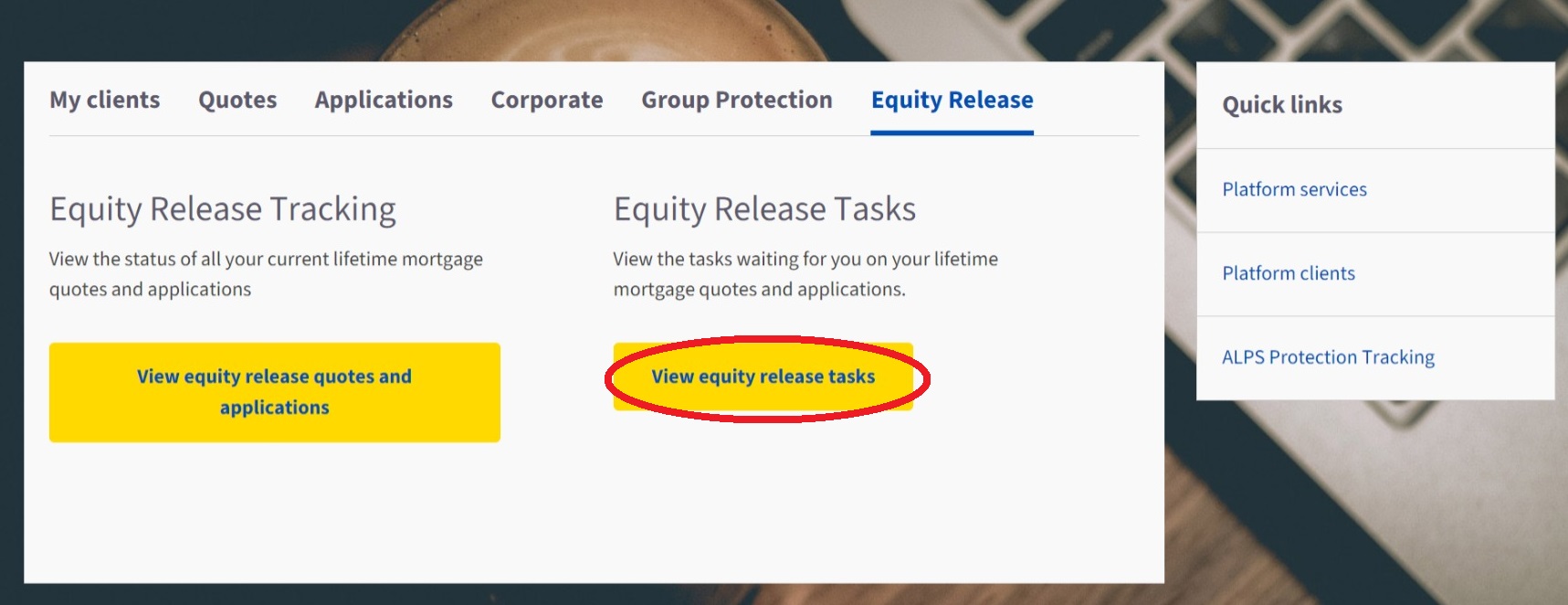When to expect email notifications from us
Our online quote, apply and tracking system will send you notifications during different parts of the journey when things happen. It’s worth getting up to speed with the different types of emails you receive, why they are sent and when to expect them.
What will I see in my inbox?
The email will show as being received from AvivaERdonotreply@aviva.com.
What is the trigger for a notification?
When you have a new task to complete, for example uploading an outstanding document required as part of the application – there will be a link in the email to take you to your outstanding tasks.
What can I expect for illustrations?
You’ll get notifications in these situations:
- When a new revised illustration (KFI) is available for you to download
- When a material change has been made after the application has been submitted and a new KFI is generated
- If an illustration is subsequently declined following a referral
- If an illustration is subsequently accepted following a referral
What notifications will I get for medical consent issues?
These will normally alert you to timescales. You’ll get notifications:
- If a medical consent form hasn’t been signed and returned from your client within 7 days of application being submitted
- If medical information hasn’t been returned by the GP within 14 days of legals being instructed
What about letting me know about the progress of the applications?
You’ll get notification when:
- We decline an initial borrowing application
- The application is withdrawn at 28 weeks when the second 14 week offer period has ended
- The 14 week offer period has expired but the rate has stayed the same or decreased
- The 14 week offer has expired but the rate has increased so a revised offer pack is issued
- We issue an offer pack for an initial borrowing application
- We issue a revised offer pack for an initial borrowing application
- A loan was successfully completed
Is there another way to keep track of any new or outstanding tasks?
You can do this by following these simple steps:
- Login to the Adviser website
- Click on the Equity Release tab
- Click on view equity release tasks